Introduction
CloudArcade is a lightweight CMS specifically for HTML5 Games. CloudArcade is not an addons or extension, it's a standalone CMS based on PHP 7.
With CloudArcade CMS, you can create your own Web Arcade or HTML5 Game Portal easily!
Requirements:
- Web server
- PHP 7 support
- MySql
Useful link:
How to setup your Arcade site to make it look like Demo site.
Setup
Setup CloudArcade CMS to your Server.
Last update: 2021-02-18Upload files
Open "cloudarcade" folder, then you will find these files

Upload all files to your root domain (server).
Note: If you can't modify uploaded files on your server, you can change root folder owner to www-data recursively if you have SSH access (chown -R www-data:www-data /path/to/public_html).
Installation
After all files are uploaded, you need to install it by visit http://yourdomain.com/unpack.php
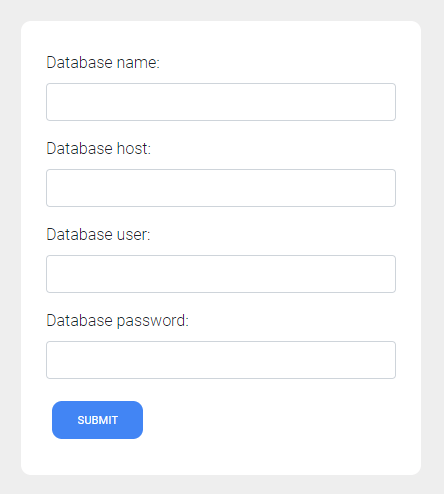
Fill these input fields with your mysql database details (you need to create a new database for CloudArcade CMS)
After successfully connected into database, then you need to create admin user.
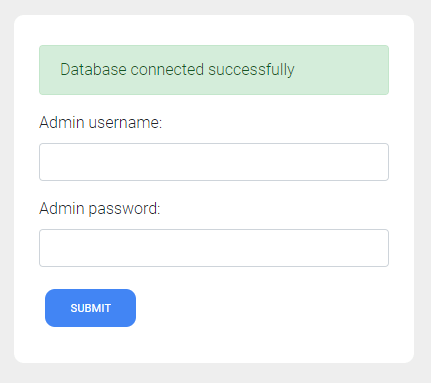
Note: Currently there are no feature to restore your password, in case if you forget it.
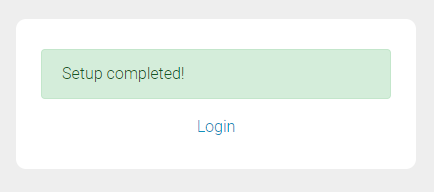
After setup are completed, you can start manage your site.
Last update: 2021-02-18Admin dashboard
You can access admin dashboard by visit http://yourdomain.com/admin.php or http://yourdomain.com/login/
On this sample, I already add a few games on it.
Last update: 2021-02-18Dashboard
A sort list of most played or visit games and visitor statistics.
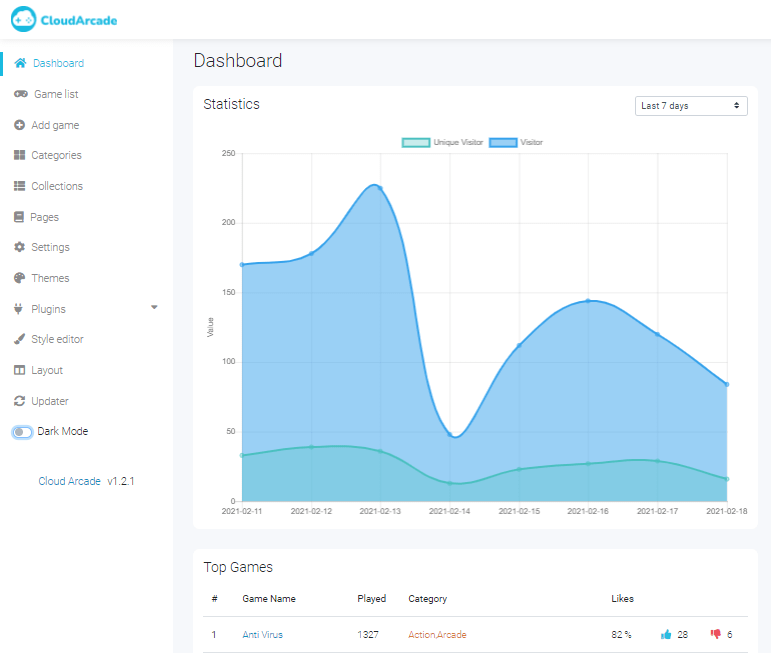
Game List
You can manage all of your games here.
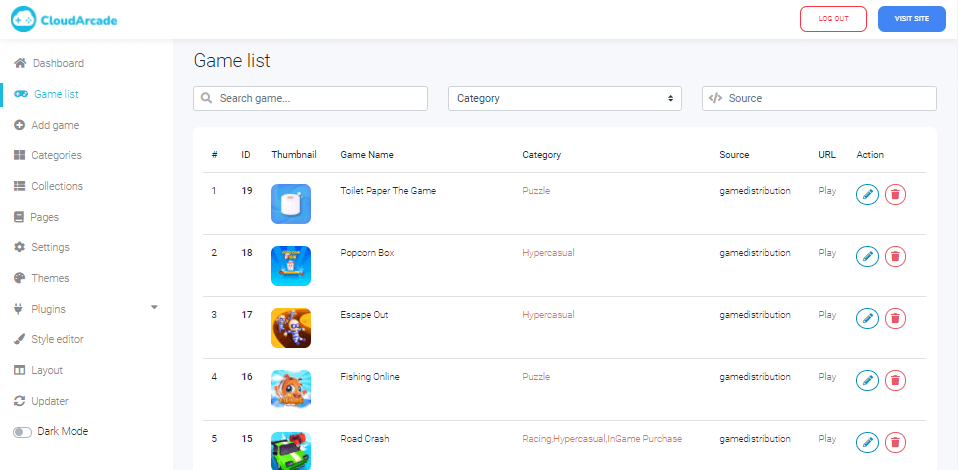
Add game
There are 4 different method to add a new games.
- Upload game
- Fetch games
- Remote add
- JSON Importer
Upload Game
This is a regular way to add a game, you need to have game files, then upload it here.
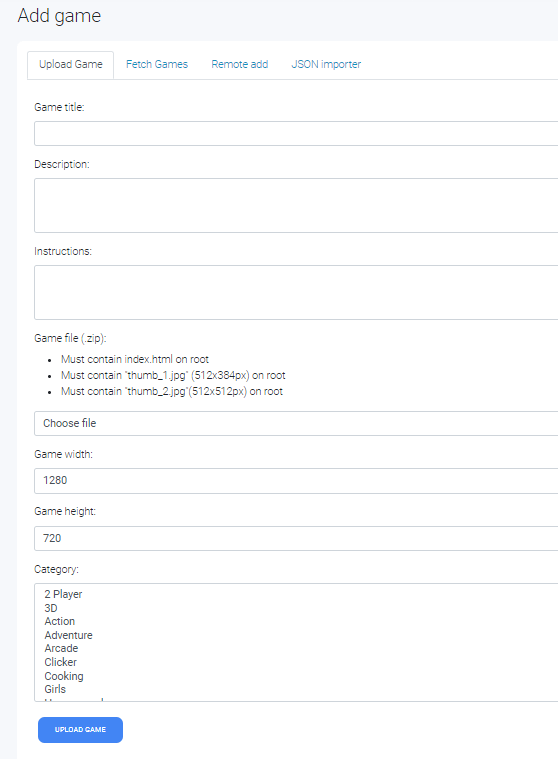
All options are required, except for instruction form.
Game files must be zipped and have "index.html", "thumb_1.jpg" and "thumb_2.jpg" on root of it. Supported file format for thumbnails is .png, .jpg and .jpeg
Construct 3 games (zip) can be uploaded without thumb_1 and thumb_2, so you can just upload it after export the game.
Is recommended to use 512x384px image size for "thumb_1", and 512x512px for "thumb_2", actually these size are not required, just to follow gamedistribution standard, in case if you also combine your game list with gamedistribution games.
You need to add a new category if not exist, except if you use "fetch games".
Note: Uploaded games is stored on "/games" folder, delete uploaded game also delete its game files. This action can't be undo.
Last update: 2022-05-20Fetch games
You can import free games from game distibutor. There are a few options you can choose.
Each game distributor have different rules, please read their Publisher program page for more info.
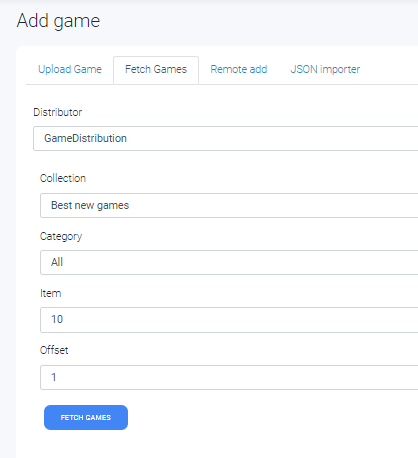
Pick your collection, then click "fetch games",wait a seconds until game list are loaded and shown.
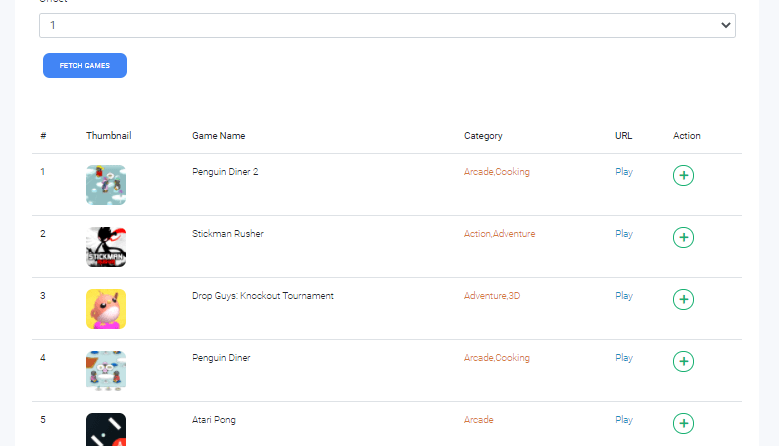
Click "add game" to add a game into your game list, or you can add all listed games by clicking "add all" button on the bottom of the list.
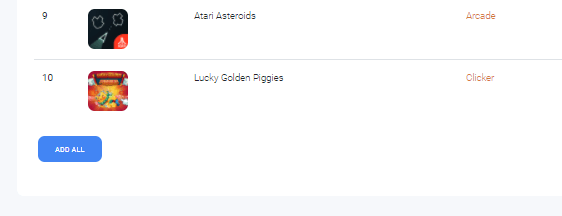
You don't need to worried about categories, system will create a new category if fetched game categories is not exist.
Your already added fetched games will still shown on "fetch games" list, if you add it again or in case "add all", existing game will not be posted and no duplication are happened.
Last update: 2021-02-18Remote add
Similar with the first one (upload method), the difference is you just need to provide link or URL for thumbnails and game.
Game URL must be pointed into index.html or have index on it.
Ex: http://cdn.yourdomain.com/games/game-title/index.html, http://cdn.yourdomain.com/games/game-title/
This can be useful if you want to add a game from another source or if you already have games on other domain or server.
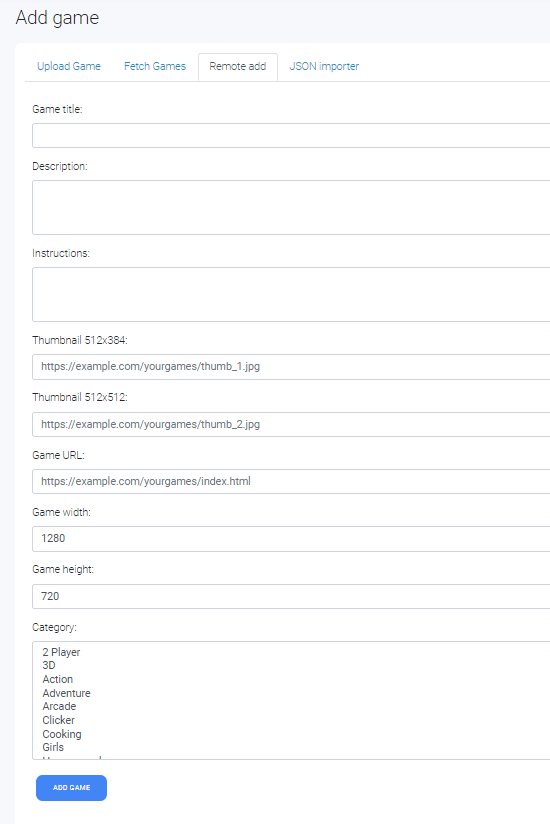
JSON Importer
With this option, you can bulk import games from JSON data.
You can also "preview" the game list from JSON data by clicking "preview" button.
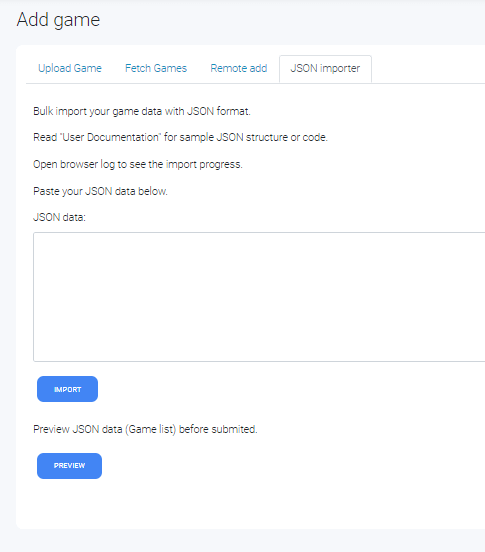
Sample JSON data:
[
{
"title": "Sample Game Title 1",
"slug": "sample-game-title-1",
"description": "This is game description",
"instructions": "Click any object to move",
"url": "https://redfoc.com/games/game1/",
"width": 720,
"height": 1080,
"thumb_1": "https://redfoc.com/games/game1/thumb_1.jpg",
"thumb_2": "https://redfoc.com/games/game1/thumb_2.jpg",
"category": "Puzzle,Arcade,Action",
"source": "json-importer"
},
{
"title": "Sample Game Title 2",
"slug": "sample-game-title-2",
"description": "This is game description",
"instructions": "Click any object to move",
"url": "https://redfoc.com/games/game2/",
"width": 720,
"height": 1080,
"thumb_1": "https://redfoc.com/games/game2/thumb_1.jpg",
"thumb_2": "https://redfoc.com/games/game2/thumb_2.jpg",
"category": "Puzzle,Arcade,Action",
"source": "json-importer"
},
{
"title": "Sample Game Title 3",
"slug": "sample-game-title-3",
"description": "This is game description",
"instructions": "Click any object to move",
"url": "https://redfoc.com/games/game2/",
"width": 720,
"height": 1080,
"thumb_1": "https://redfoc.com/games/game2/thumb_1.jpg",
"thumb_2": "https://redfoc.com/games/game2/thumb_2.jpg",
"category": "Puzzle,Arcade,Action",
"source": "json-importer"
}
]"slug" is optional, others is required. you can fill "source" with another info, it work as an identifier where the origin of the game from.
Last update: 2021-02-18Categories
List all your game categories. delete a category that have games on it also delete games on its category.
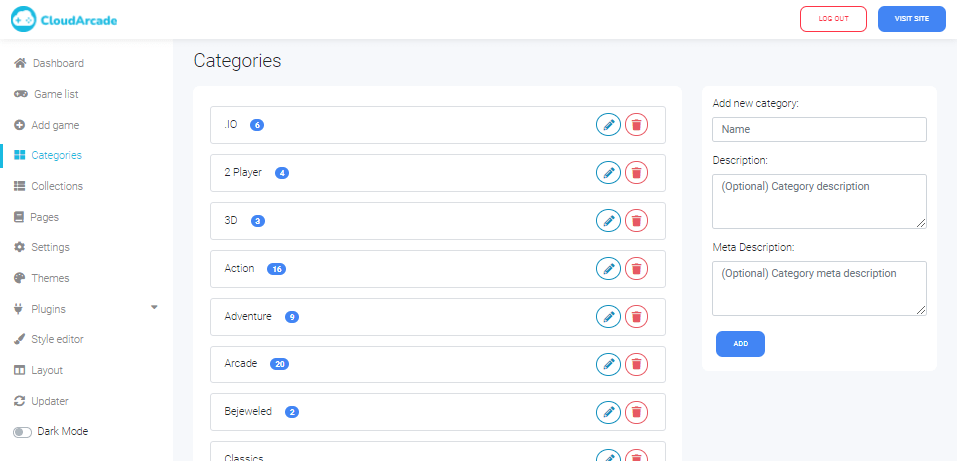
Collections
Collections is a feature to create a specific list of games, such as featured games, promoted games.etc
Put game id list and separate it by comma, you can see game id on "Game list".
Note: This feature require coding to show game list. Read here for code guide.
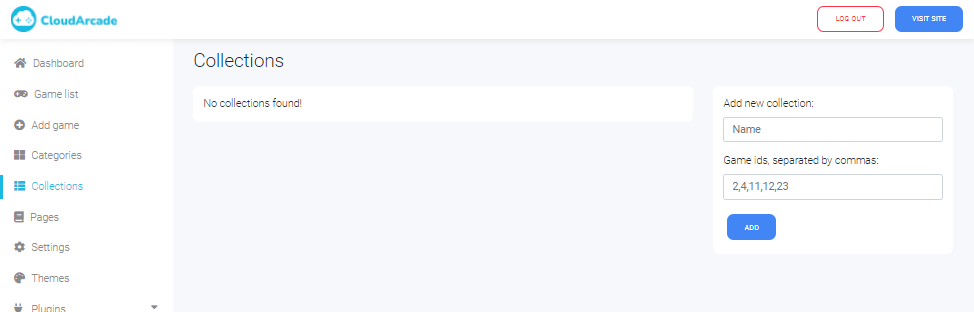
Pages
Page can be useful to store "about", "info" or similar.
For security reason, page content output are filtered by HTML Purifier (more info http://htmlpurifier.org/), so you can't put any script and a specific HTML element on page content.
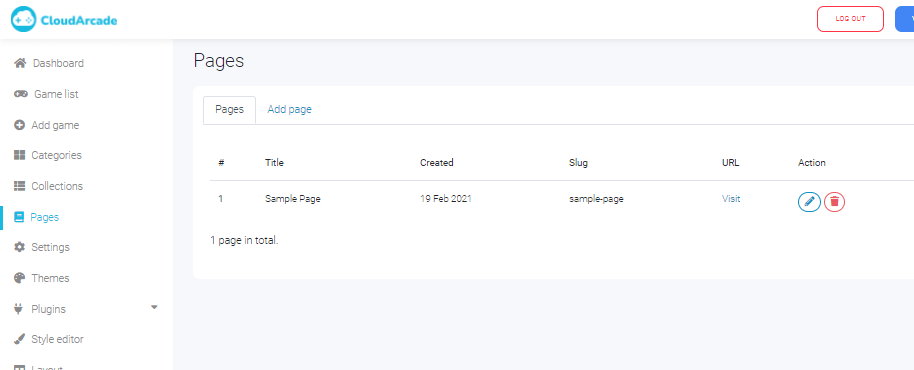
You can edit or delete your page here.
Click "Add page" to create new one, HTML are allowed here.
Last update: 2021-02-18Settings
On this page, you can change site title, site description, theme, site logo and more.
General settings
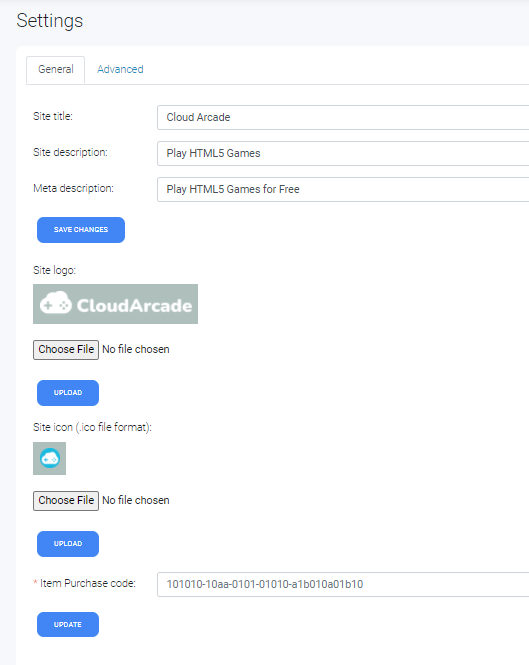
Advanced settings
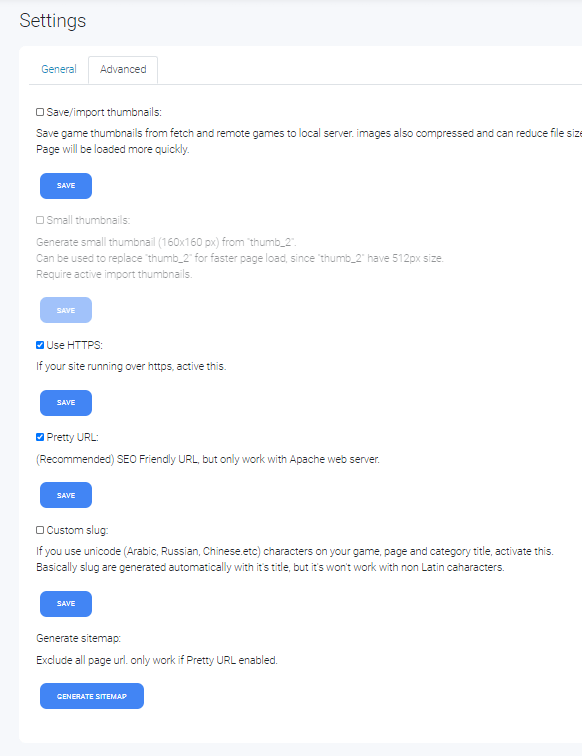
Themes
CloudArcade have Theme feature, so you can change site design easily. You can't add a new theme here, but you can create custom theme manually, read developer documentation for more info.
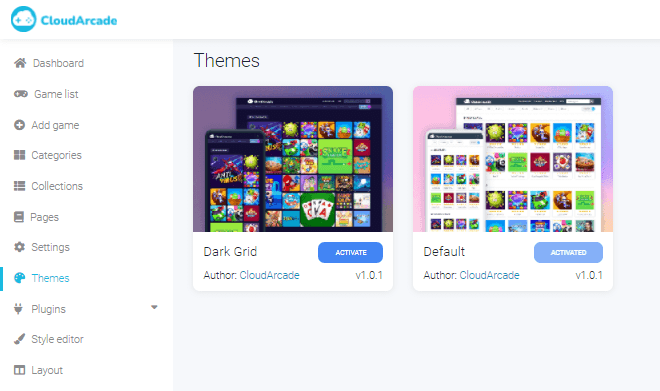
Plugins
With plugins, you can add extra features for your site.
You can upload your custom plugin or load free plugins from Plugin repository, plugins that listed here is created by CloudArcade developer.
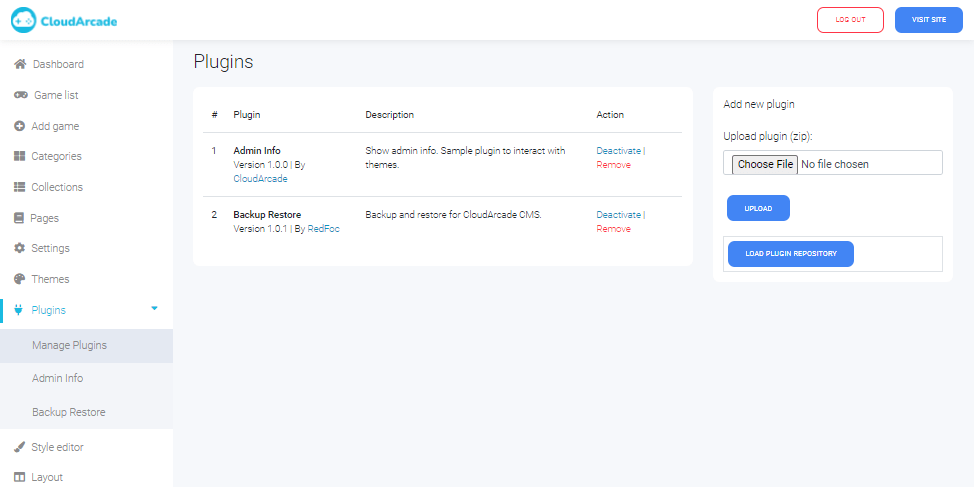
Additional information
( Content )
Last update: 2021-02-18Re-install CMS
Delete "connect.php" file, then visit installation page.
Note: re-install CMS also delete all database tables, so, please do a backup first!
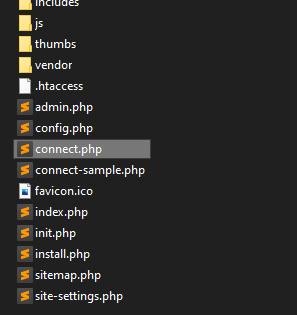
Nginx server
If you're using Apache server, you're fine! CloudArcade is using .htaccess to perform pretty URL.
Actual page URL is "yourdomain.com/index.php?viewpage=game&....". With pretty URL it will be "yourdomain.com/game/game-title/"
Since .htaccess are not work with Nginx, you need to update your Nginx rewrite rules configuration to match CloudArcade pretty url structure or you can turn off "pretty URL"
Settings > Advanced > PRETTY URL
Follow this tutorial to modify your Nginx config https://cloudarcade.net/tutorial/pretty-url-on-nginx-server/
Last update: 2021-08-16HTTPS / SSL
By default, CloudArcade is using HTTP
If your website is run over HTTPS, but you're using HTTP configuration, go to Settings > Advanced > Use HTTPS.
Last update: 2021-02-18Unicode characters
If you're using non Latin characters, example if your site language is Arabic, Russian or Chinese. and also use it's Unicode characters into Game title, Category name. You need to set "CUSTOM_SLUG" to "true".
Basically slug are generated automatically with it's title, but it will not work with Unicode characters, so, you need to set slug manually to make it works.
Slug characters must be Latin.
Settings > Advanced > Custom Slug
Update: Since v1.2.4, you can use unicode characters on your slug or category path (URL) by activating "UNICODE SLUG".
Last update: 2021-05-26Sub-folder install
(Updated since v1.2.4) To be able to use CloudArcade on sub-folder, you need to modify "sub-folder.php" ("includes/sub-folder.php")
Change "your_folder" to your folder name. basically it's just add URL path.
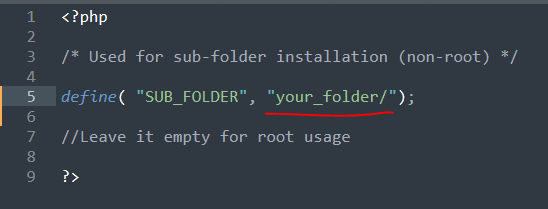
Don't forget to put a "/" after folder name.
Is recommended to use CloudArcade CMS on root domain or sub-domain, Game like/dislike and comments is not work for sub-folder install.
